Shopify Payments App
Getting Started
The Link Money - Pay by Bank app is currently an “Unlisted” app in the Shopify App Store. This means our app can only be installed by a merchant once we have shared an installation link with the business. If you are interested in adding Link Money - Pay by Bank to your Shopify store and have not yet received an installation link, contact our sales team.
Installation
Once a sales representative has shared an installation link you are now ready to install our app into your store. Click on the link and review the Link Money - Pay by Bank app page, once you are ready simply click the “Add app” green button on the top of the page. You will then be asked to sign into your store. Once signed in, you will arrive at a page where Link Money will request certain permissions from your store to be able to process payments. Review the permissions requested and click on “Install” once ready.
After clicking install, you will be redirected back to your store admin page where you will see a banner prompting you to finish setting up your Link Money account. To finish setting up click on the Manage button on the bottom left, which will redirect you to a form where we will request certain information such as your: First name, Last name, Email, Role, and Company to continue the Link Money onboarding process. Once the form has been submitted, expect a member of the Link Money onboarding team to contact you shortly to collect all the necessary information to get your business up and running to process payments.
Enabling Link Money - Pay by Bank in Your Shopify Store
Once the Link Money onboarding process has been completed, Link Money will inform Shopify that your store is now able to process payments. At that moment you may now enable Link Money - Pay by Bank as a payment method in your store by following the steps below:
1. Enter the store’s admin portal
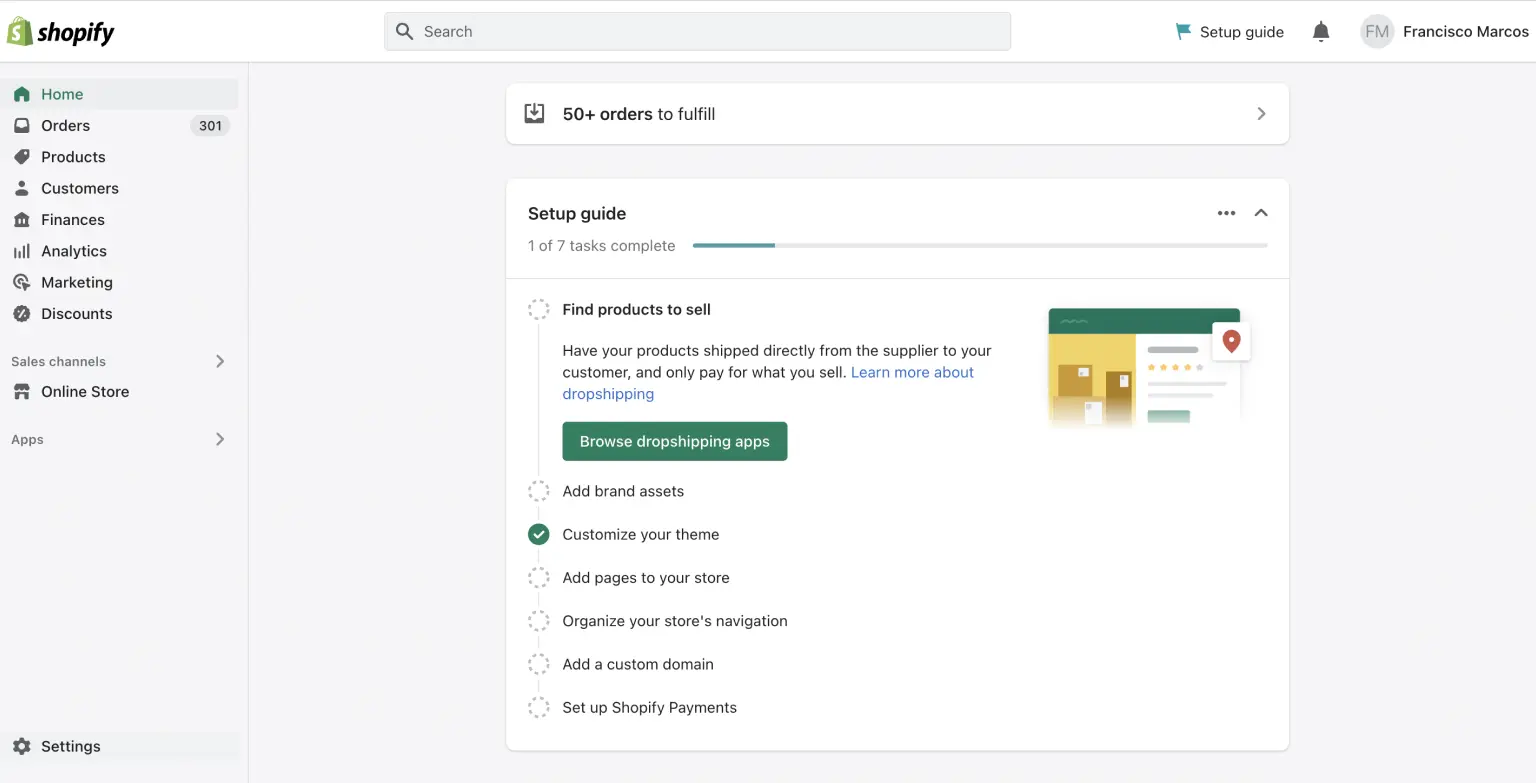
2. Go to Settings
3. Click on the Payments tab
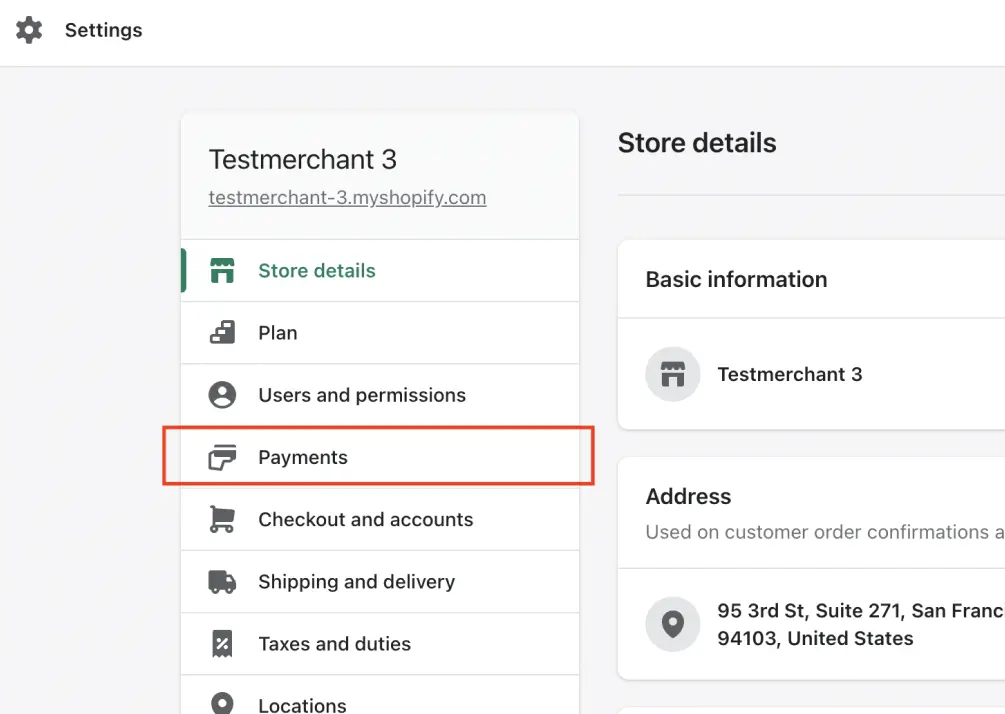
4. Look for Supported Payment Methods and click on Add Payment Methods
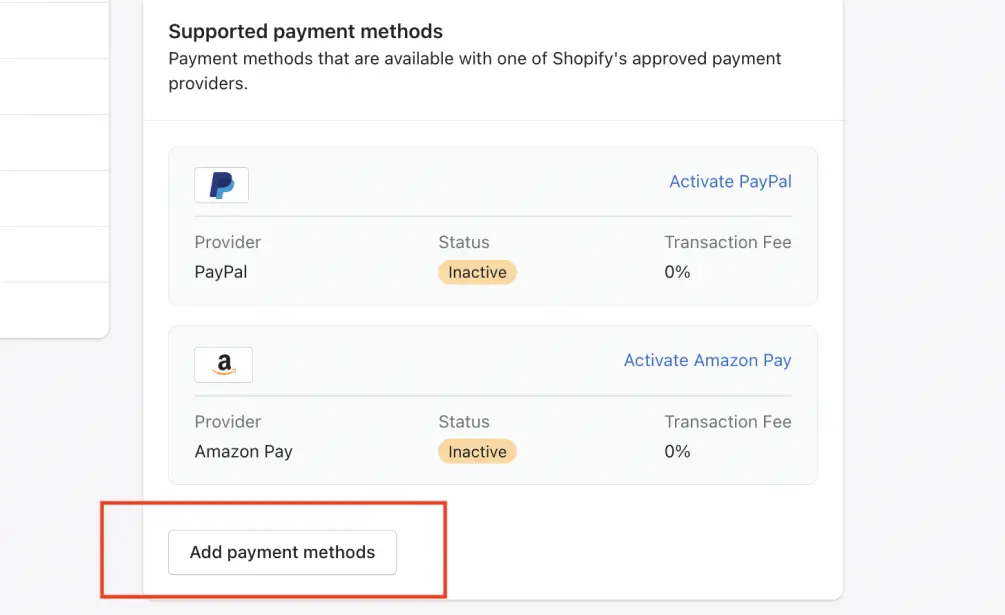
5. Click on the Search by Provider tab
6. Type in Link Money - Pay by Bank and click on it
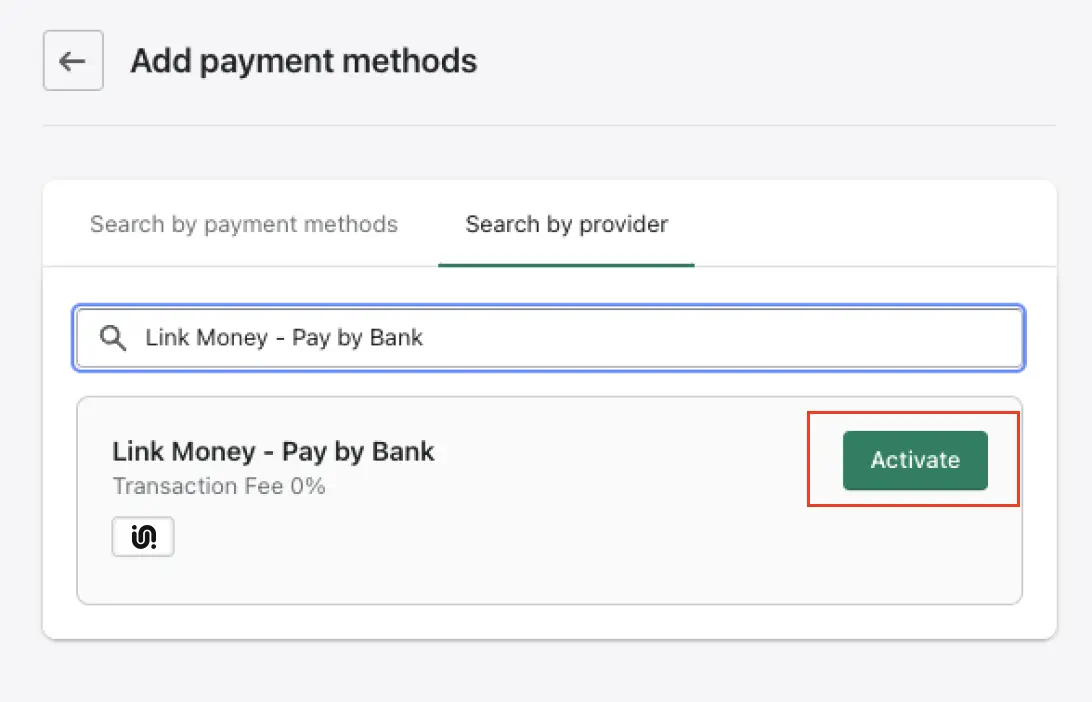
7. Once on the Link Money - Pay by Bank app page, click on the checkbox next to the icon to display it in your checkout
8. Click on the Activate Link Money - Pay by Bank button in the bottom right-hand corner to complete the process
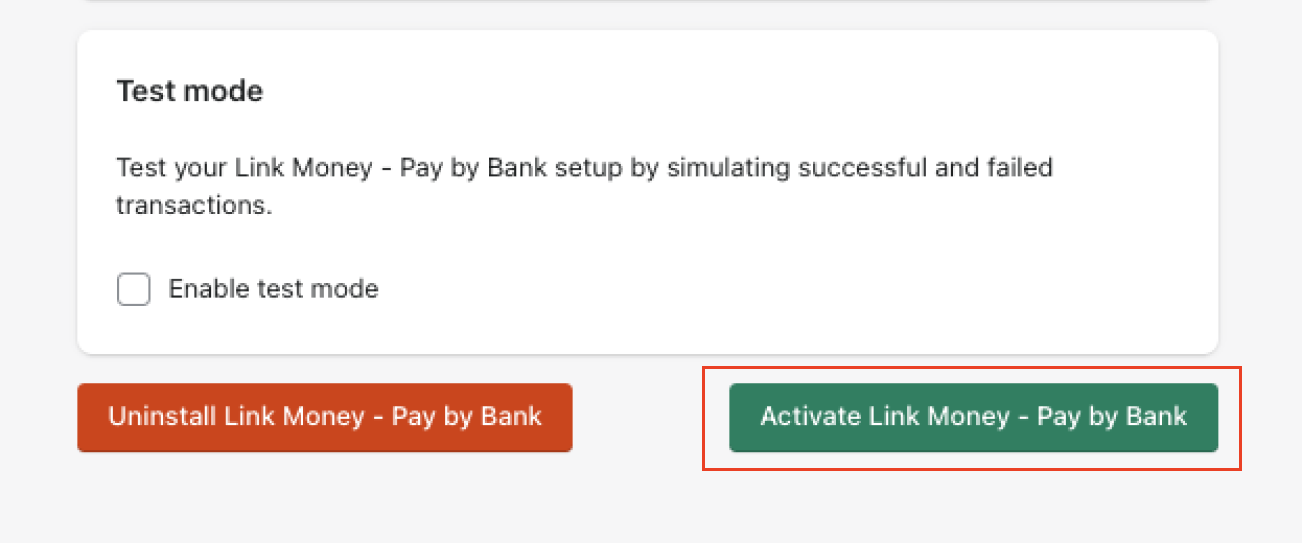
Testing Link Money - Pay by Bank in Your Shopify Store
1. Enter the store’s admin portal
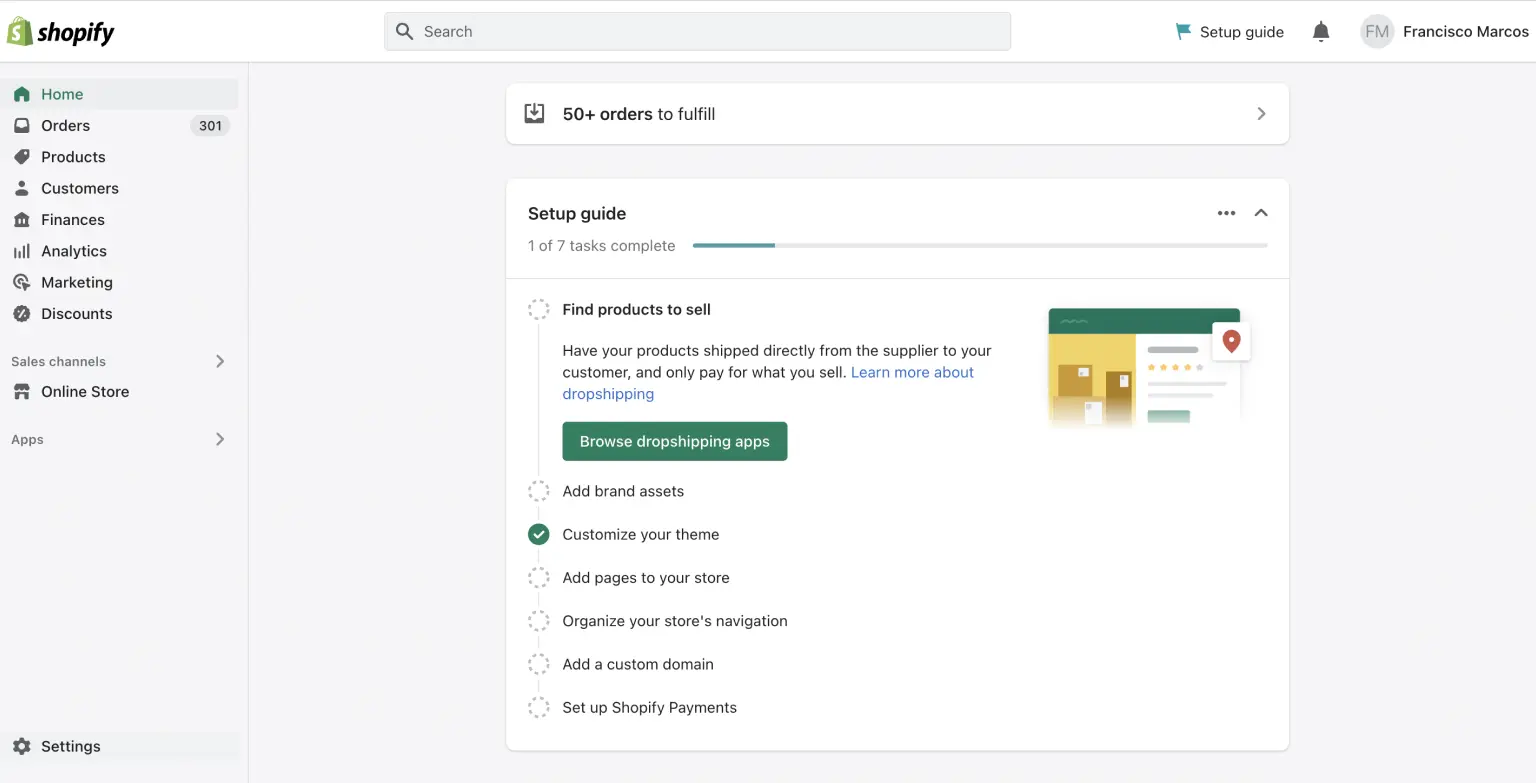
2. Go to Settings
3. Click on the Payments tab
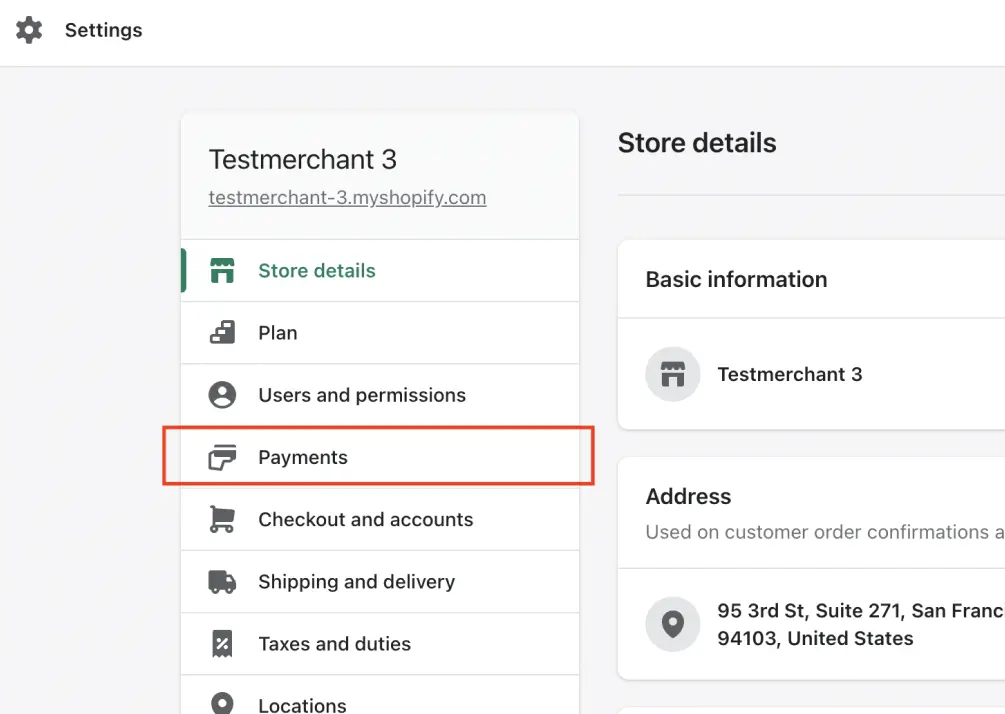
4. Look for Link Money - Pay by Bank in your Supported Payment Methods and click on Manage
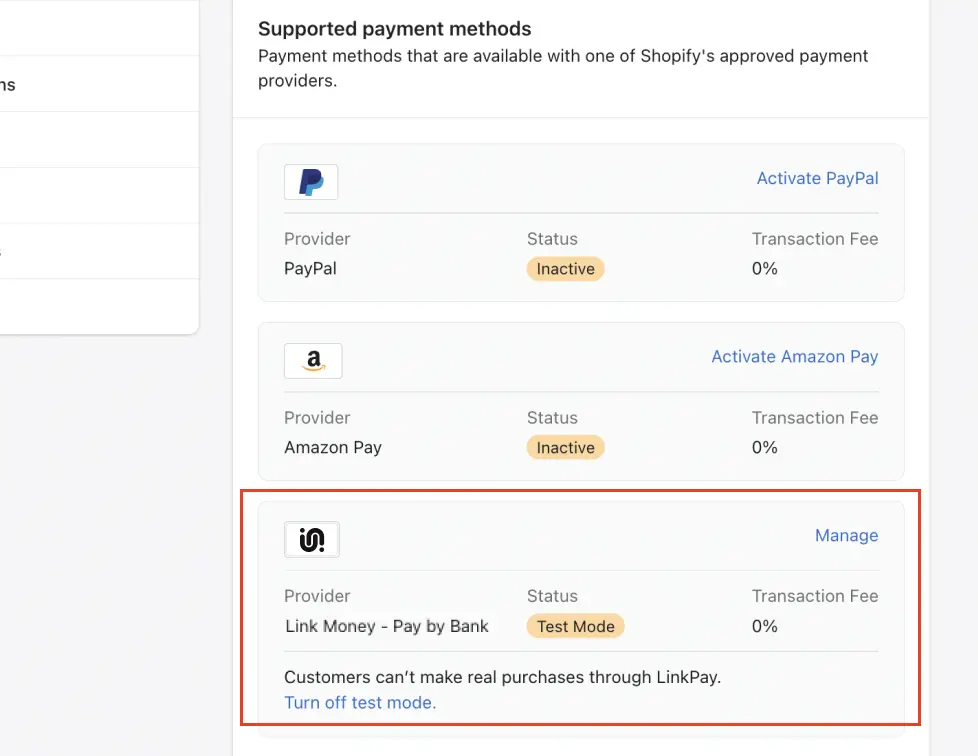
5. Once on the Link Money - Pay by Bank app page click on the checkbox next to Enable Test Mode to enable our Pay by Bank solution without having real money movement enabled
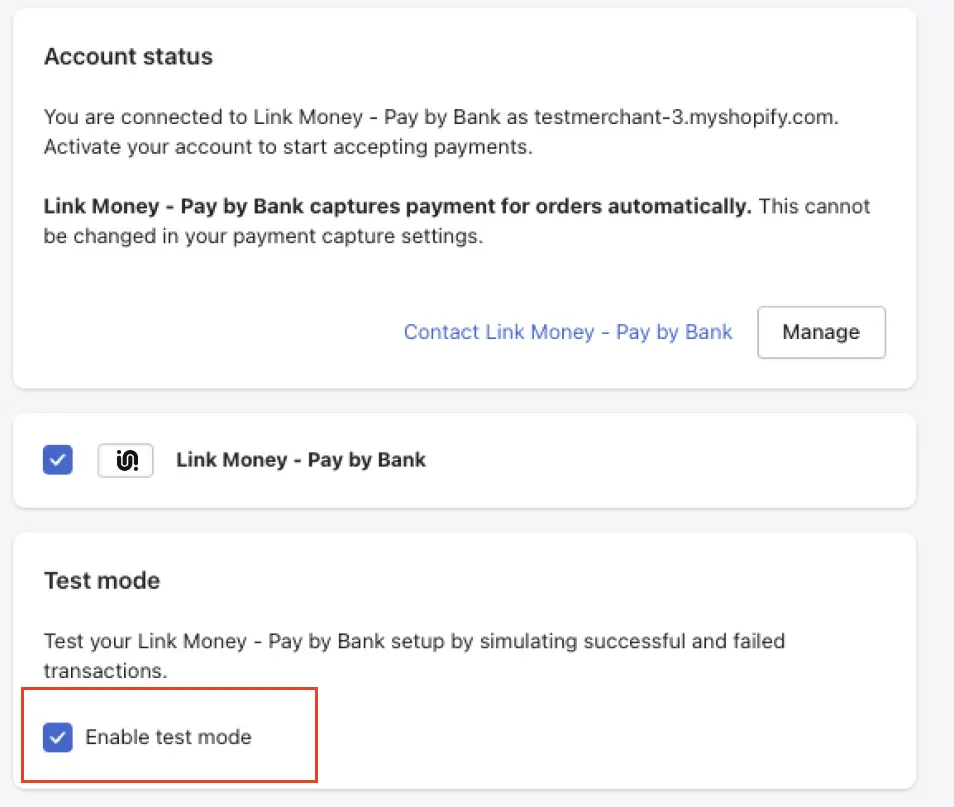
6. After conducting your tests and validating, return to the Link Money - Pay by Bank app page and disable Test Mode to process real transactions again